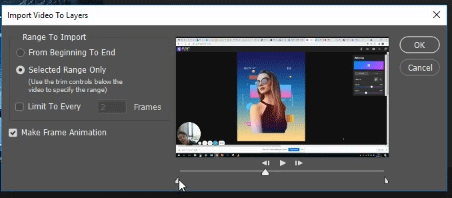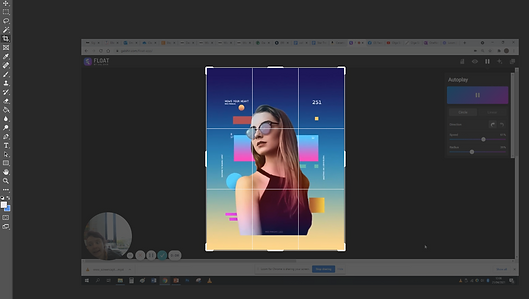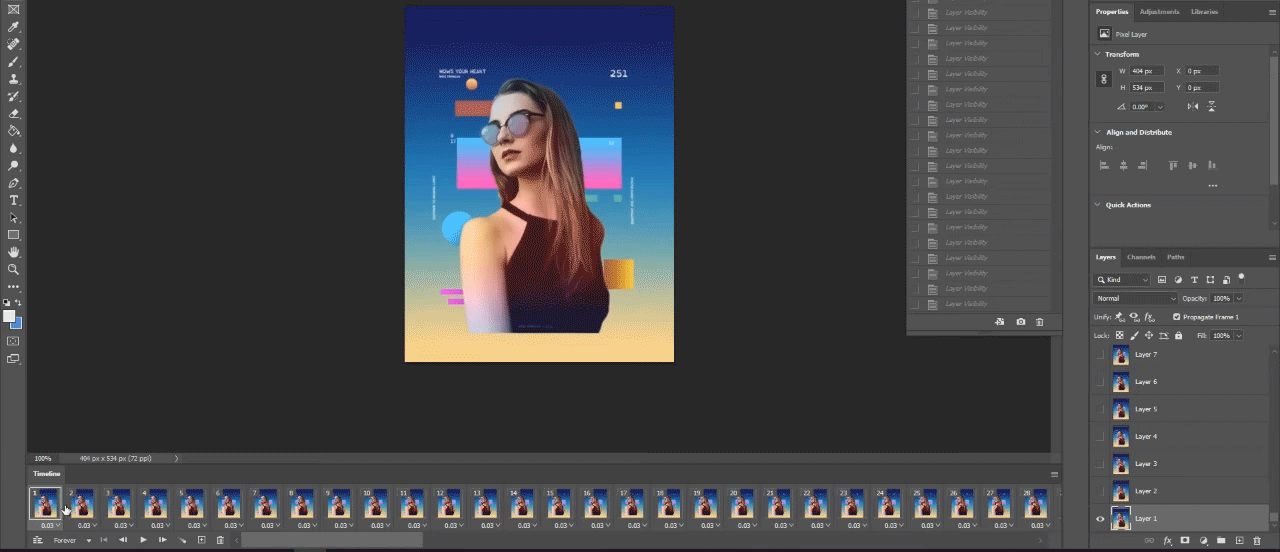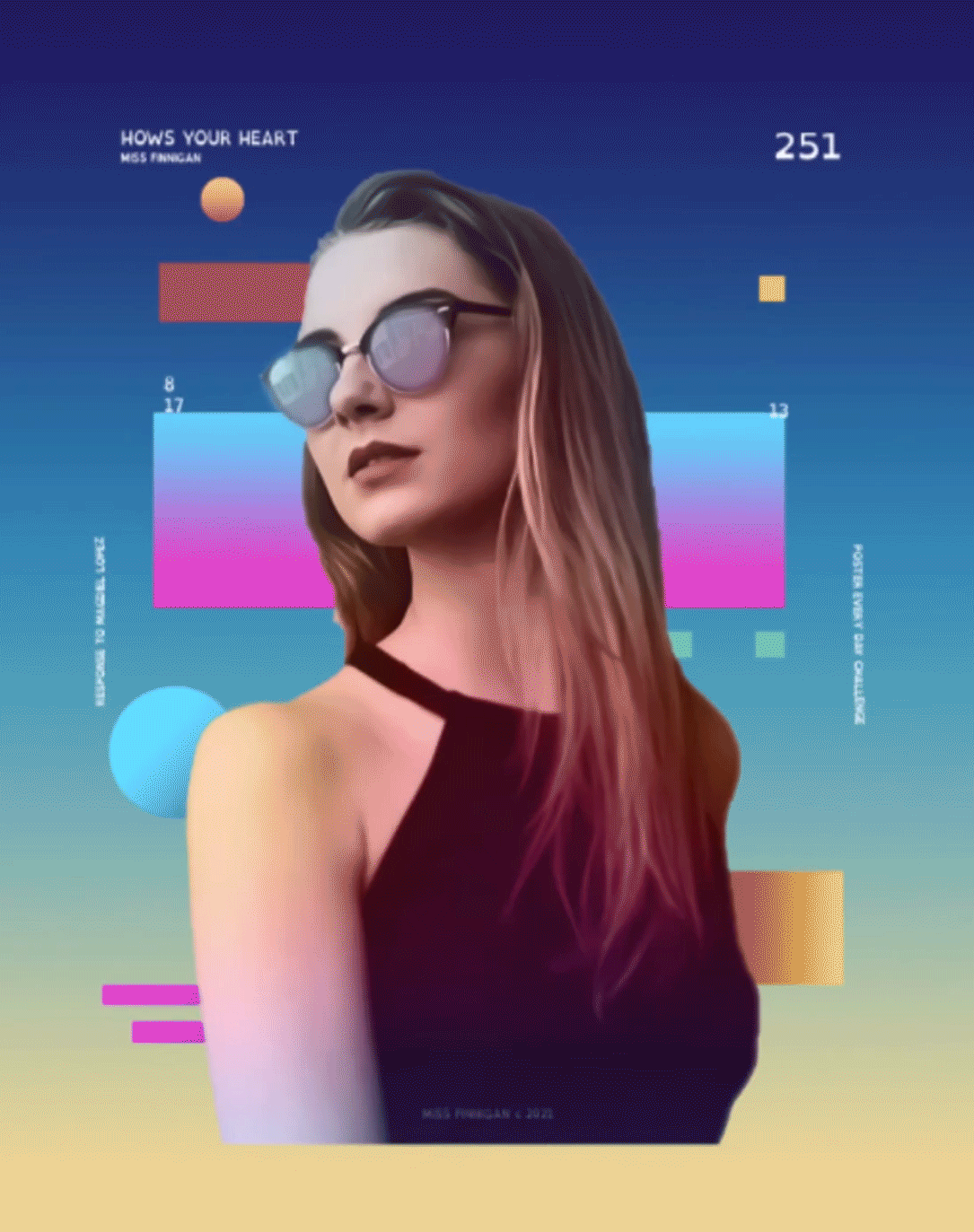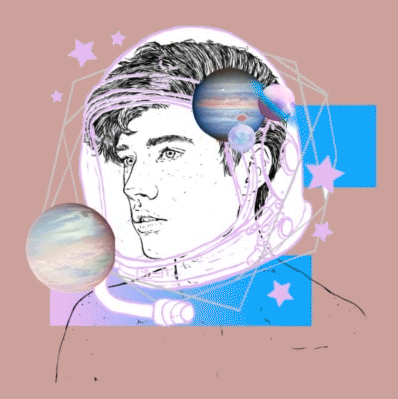USING PREMIER PRO
Using Float Animation App
Float, by digital artist and designer Gal Shir, is a simple to use animation App that the school has a license for.
1. Create a layered drawing or piece of photography in Adobe Photoshop, and export the layers as PNG's.
2. Open https://galshir.com/float-app/ and log in using the email and key at the top of the page.
3. Click and drag the layers you saved as PNG's from the file viewer into the Float workspace.
4. Play around and see what looks good!
5. When you're happy with the animation, use https://www.loom.com/screen-recorder to make a recording of it (make an account with your school email if you don't have one), then download the file by clicking the three little dots above the finished recording, then 'download'.
6. To make the video into a cropped GIF, open Adobe Photoshop, then go to File > Import > Video Frames to Layers and find the file you want to use. Click Open.
7, Drag the two bottom half sliders to the start and end of one loop of your animation.
8. Use the Crop tool to crop your animation to the size it should be.
9. Click Window > Timeline to open the timeline window at the bottom of the screen. The end of your animation will go back to the start (loop), so you may need to delete some frames to get it looping smoothly.
With the first frame in the timeline selected (blue box around it) click the eye icon on the top layer in the layers panel (which will be your last frame), to check if it fits seamlessly together. Ideally the last frame should be identical to the first.
10. To export your animation, go to File > Export > Save For Web (Legacy), let it load, then press Save and save it somewhere sensible.